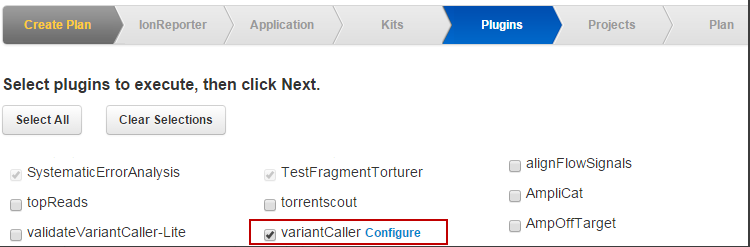Configure the variantCaller plugin in a template or run plan
Use the run plan template wizard to have the variantCaller plugin run automatically after the Torrent Suite™ analysis completes.
Note: If you run the variantCaller plugin as part of a run plan, the plugin uses the same reference genome file, target regions file and hotspots file as specified in the run plan of the main Torrent Suite™ Software analysis (if those files are present in the main analysis). Through the wizard there is no facility in the variantCaller plugin configuration to change the reference genome file, target regions file or hotspots file. You can use a different reference genome file, target regions file and hotspots file with a manual run of the variantCaller plugin from a completed run report.
- When you select the plugin step in the Workflow bar in the template or run plan wizard and enable the variantCaller checkbox, a Configuration link appears next to the variantCaller listing:
- Click Configure.
- Make your changes to the parameter values.
- Advanced users can also click Show Advanced Settings and customize additional parameters.
-
Click Save Plugin Settings.
You can later return to the Variant Caller configuration page by clicking the Configure button next to variantCaller in the Plugin step in the Workflow bar.
Note:Changes to parameters can dramatically affect the behavior and sensitivity of the Variant Caller. Parameter changes are not recommended if you are new to the Variant Caller plugin.
Note:The Variant Caller parameter settings are saved in templates but are not saved in run plans. Parameter changes that you make in a run plan affect only that specific run.
When you change Variant Caller parameter settings in a template, your changes affect all users who create run plans from that template.