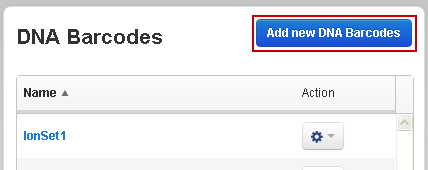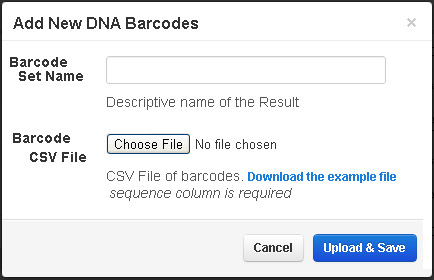Add a custom DNA barcode set
To add a barcode set, packaged as a list of barcodes in a Comma-separated Variable (CSV) text file, create the CSV file then select the file to add it to the barcode set list.
- If needed, create the CSV file containing a maximum of 96 barcodes, using Microsoft™ Office Excel™, OpenOffice.org Calc, or an equivalent program. Save the file with a .csv extension.
- Click , then scroll down to the DNA Barcodes panel.
- Click Add new DNA Barcodes on the right side of the DNA Barcodes panel:
- In the Add New DNA Barcodes dialog, enter the required Barcode Set Name in the edit window and browse to find the Barcode CSV File:
-
To view an example CSV file, click Download the example file: The example CSV file contains column headers only. The following table describes the column headers:
Name
Type
Description
id_str
String
The unique name for this barcode entry.
sequence
String
The barcode sequence. G, C, A, and T (always upper-case) are allowed.
adapter
String
The portion of the barcode adapter not used to identify this barcode. Often referred to as the "stuffer sequence". G, C, A, and T (always upper-case) are allowed.
flow order
--
Not used.
annotation
--
Not used.
- Click Upload & Save to add the new barcode set.
- When you return to the DNA Barcodes section, click the Name column header to sort the column and have your new barcode set appear.

 )
)