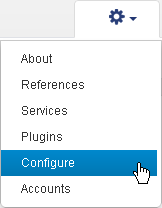Update the Ion Ion OneTouch™ Device
This procedure requires actions on both the Ion OneTouch™ sequencing instrument and in the Torrent Browser.
Follow these steps to update the Ion OneTouch™ instrument software:
- Connect the Ion OneTouch™ device and the Torrent Server with an Ethernet connection.
- Sign in to Torrent Browser with an administrator (ionadmin) account.
- Click , in the Torrent Browser (near the top right).
-
Get the updated IP address of the
Ion OneTouch™ device. Follow
either one of the following steps: As
ionadmin, in the Torrent Browser Config tab Management Actions section, click the link
Update OneTouch Device.
-
Wait for the IP address to update (takes one or two minutes).To check for the IP address, press the About button on the Ion OneTouch™ device.
More than one update may appear for the optional download.
-
Click
Update.
On the Ion OneTouch™ device, a splash screen appears with update progress.
- After update is complete, the Ion OneTouch™ device reboots itself.

 )
)