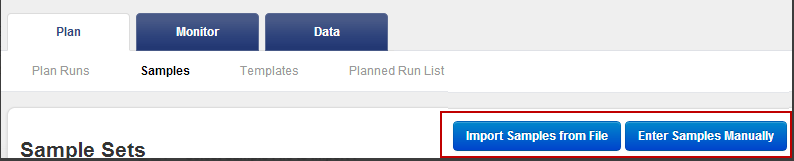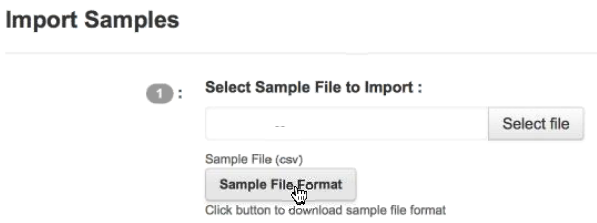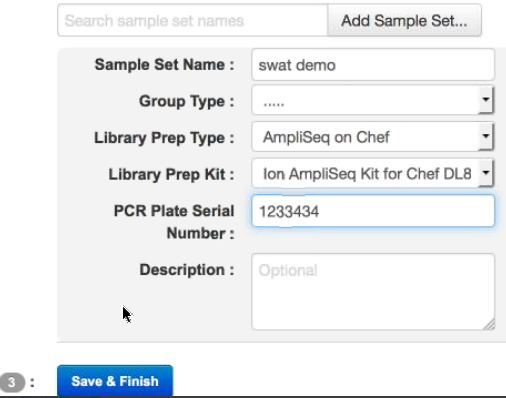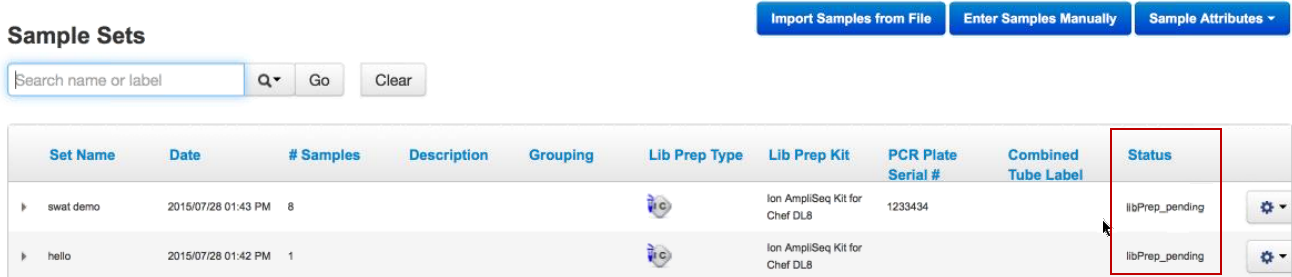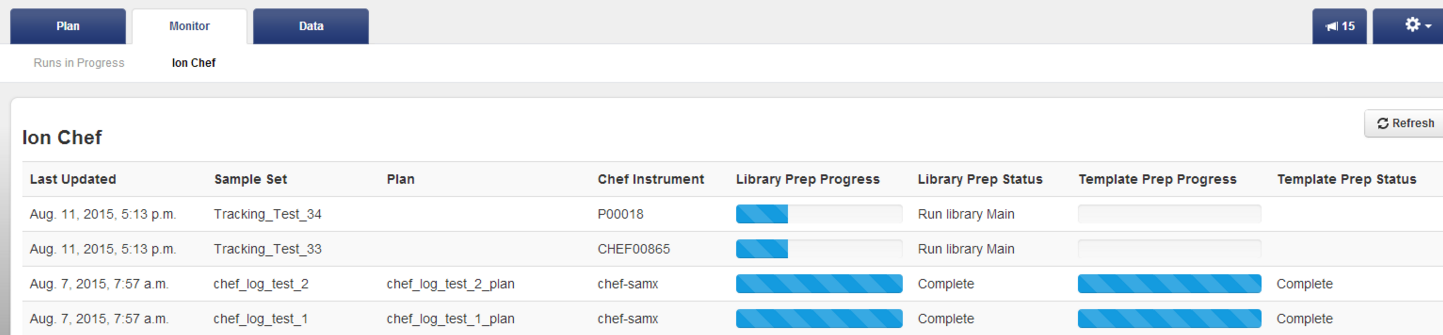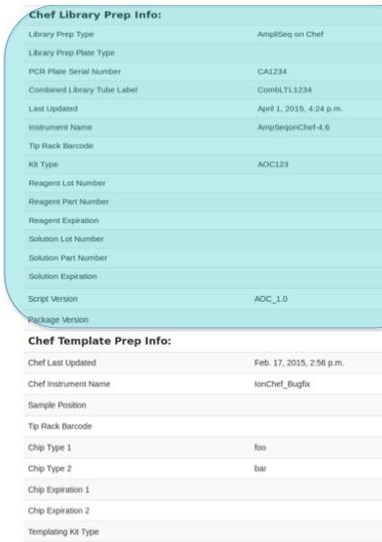Analyze Ion AmpliSeq™ on Ion Chef™ samples
Ion AmpliSeq™ on Ion Chef™ samples can be analyzed.
The process involves creating a Torrent Suite™Sample Set, preparing an Ion Chef™ library, creating a Torrent Suite™ planned run, preparing an Ion Chef™ or OneTouch2 template, and sequencing on an PGM™, Ion Proton™, or Ion S5™ sequencer.
Create Sample Set:
- Import samples from a file or enter them manually.
- This example imports samples from a file.
- In the Plan tab, click Samples, then click Import Samples from File.
- On the Import Samples window, click Sample File Format button. A CSV template downloads.
- Click it, then enter sample names, PCR Plate positions, and DNA or RNA at minimum. Save to your desktop.
- Now, click the Select File button, select your CSV file, then click Open.
- Click Add Sample Set.
- Name your new sample set.
- Set Library Prep Type to AmpliSeq on Chef.
- Set Library Prep Kit to Ion AmpliSeq Kit on Chef DL8.
- Enter PCR plate serial number, then click Save & Finish The software creates your new sample set..
- In the Plan tab, click . Check its status in the Status column. Either libPrep_pending, libPrep_reserved, libPrep_done, planned, Voided, or Run are displayed.
- Notice a new icon for AmpliSeq™ on Ion Chef™ in the Lib Prep Type column.
- Monitor the Ion Chef™ library and templating steps from . When the sequencing run is complete, view the Ion Chef™ run report.
- Click Data, Completed Runs & Reports, then select your Ion Chef™ run.
- Scroll to the bottom of the Run Summary screen, then select Chef Summary.
- Review the Chef Library Prep Info and Chef Template Prep Info sections.