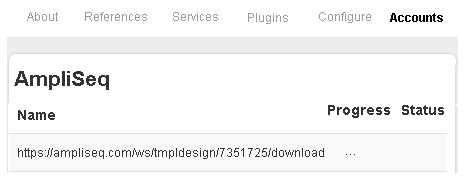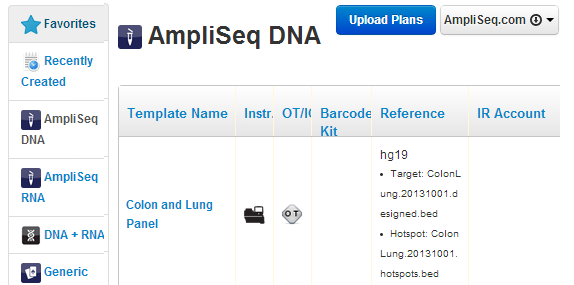Create a template with Ion AmpliSeq.com Import
To create a template for an Ion AmpliSeq™ panel or an Ion AmpliSeq™ custom design, use the AmpliSeq.com import button. For community and fixed panels (not for custom panels), the variantCaller plugin is pre-enabled in your new template and the variantCaller plugin is pre-configured with parameters that are optimized for the panel. Later you can further customize the variantCaller plugin parameters. There are three types of Ion AmpliSeq™ templates: DNA, RNA, and Exome. Human, animal, and plant reference genomes are also available. Start with the template group that matches your experiment type. Your choices of AmpliSeq.com panels to import are limited the group types (DNA, RNA, or Exome).
- In the Plan, click Templates.
- Click the AmpliSeq.com button, then select the type of panel you want to import: AmpliSeq DNA, AmpliSeq Exome, or AmpliSeq RNA.
- Enter your ampliseq.com username and password (if necessary).
- Select your instrument and chip.
- The Torrent Browser lists the available panels. Some panels do not have optimized variantCaller plugin parameter sets available for multiple chips and sequencers. A caution warning denotes choices for which optimized variantCaller plugin parameters have not be developed for the selected chip type, which can lead to suboptimal variant calls. The Show solutions which were not ordered link appears if you have unordered custom designs. Click this link if you want to import one of those designs. Enable the checkbox for the panel or panels you want to import, and click Import Selected.
- The Torrent Browser opens a download and progress dialog. Refresh your browser to track the progress, then view the completion status.
- When the Status column shows "Completed", go back to the Templates tab, and you see the new template.