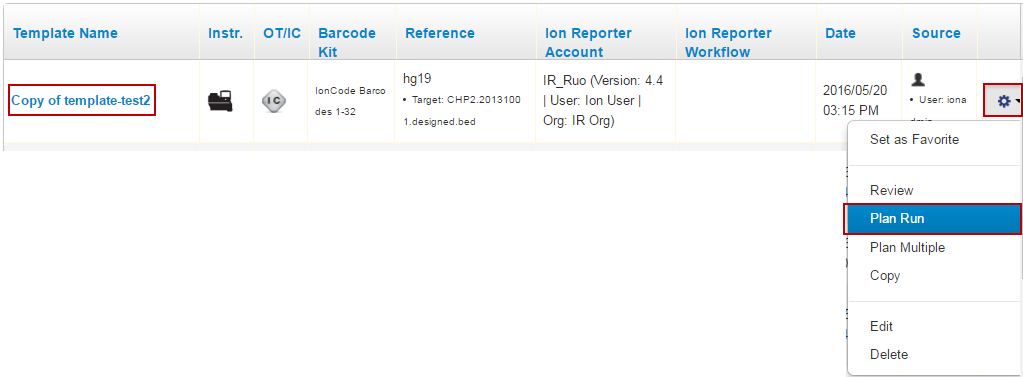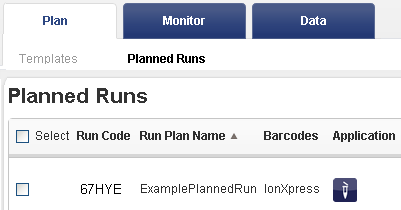Set up a barcode run in a template
The same steps apply to a planned run (which is created from a template).
Follow these steps to set up a barcoded run in a template:
-
Click , then click Add New Template for the application group appropriate to your experiment.
The Template wizard opens.
- Select the correct application group and click Next.
- On the Kits page, click the Barcode Set menu. Select the barcode set that corresponds to your barcode kit.
- Click Next and complete the rest of the wizard. On the last page, click Save.
- Your new template appears in the page, in the application group you selected.
- To run on the Ion sequencing instrument, create a planned run from your new template. Click for the template you just created.
- The planned run wizard opens, in the wizard Plan page. Enter a descriptive run name and enter the sample name for each barcode you want to use click Plan Run to save and finish.
-
The Planned Runs page opens with your planned run at (or near) the top of the table:
The Torrent Browser assigns a short code name to your planned run. The example short code here is 67HYE
.

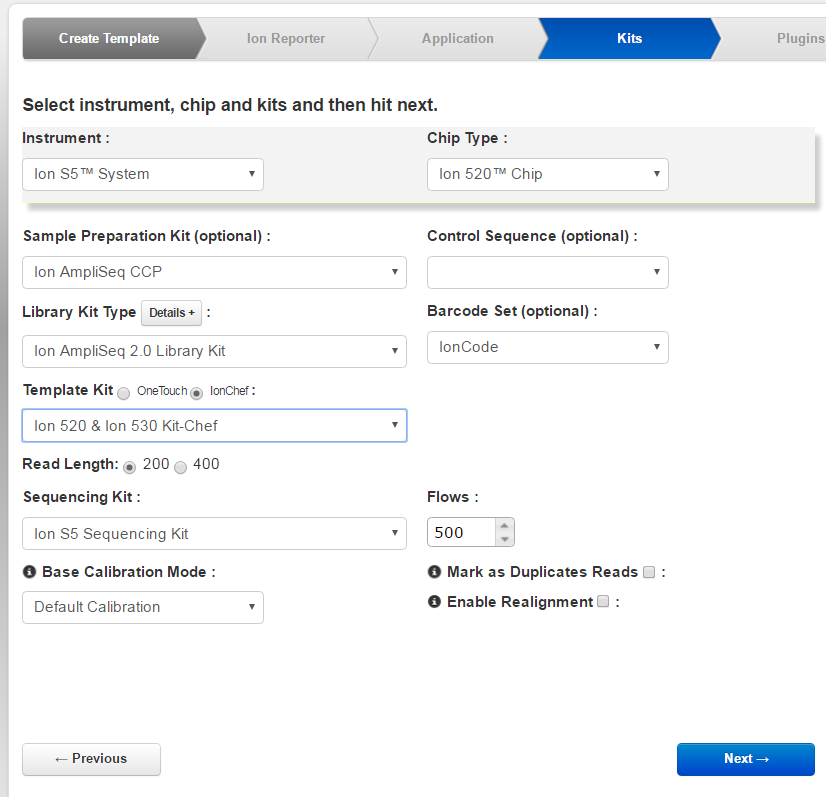
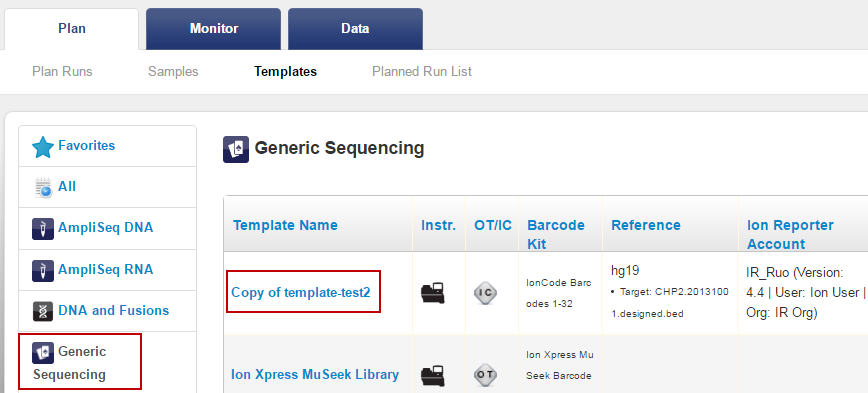
 )
)