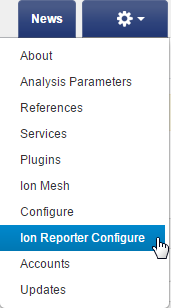Set up an account for IonReporterUploader plugin
Before you use the IonReporterUploader plugin, you must configure it with a valid Ion Reporter™ Software account. Torrent Suite™ Software uses the account information to transfer analysis files to an Ion Reporter™ Software organization.
You can add more than one account for the IonReporterUploader plugin. When you add multiple accounts, any available account can be selected when the plugin is run. You can then upload the Torrent Suite™ Software output files to more than one Ion Reporter™ Software account.
- Sign in to Torrent Suite™ Software as either an Administrative user (ionadmin) or a standard user.
-
Click :
The Ion Reporter™ Uploader account configuration screen opens.
-
Click Add Account, then select an account type:
Option
Description
-
In the Add Ion Reporter account page:
- Enter your name and password. The Server and Port fields are pre-populated.
- Enter this information for the hosted cloud Ion Reporter™ Software solution:
-
Select one of the following options:
-
Default Account The account that is configured by default in the run templates and run plans. If the main account is for file transfers, enable the Default Account checkbox. You can change the default account later when you use the run plan template wizard, or the Upload to IR link.
-
Get Versions Click Get Versions to select an available version of the software.
-
- Click Add.
-
(Optional) The IonReporterUploader plugin can manage multiple configurations. To add another configuration, repeat the process.
Two email notifications are sent each time that a IonReporterUploader plugin finishes a run. The first is sent when the plugin run begins. Another is sent when the upload to Ion Reporter™ Software is finished. The notifications are sent to the email address of the Ion Reporter™ Software user whose is signed in when the IonReporterUploader plugin is launched.
When at least one account is successfully configured, the IonReporterUploader plugin is ready to transfer files and launch Ion Reporter™ Software analyses. If you set up multiple accounts, there is list of accounts for: data transfers, planned run creation, manual runs of the plugins, and the Upload to IR link in the Run Summary.

 )
)