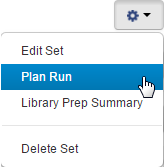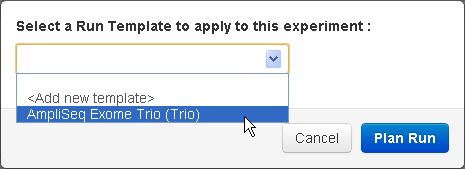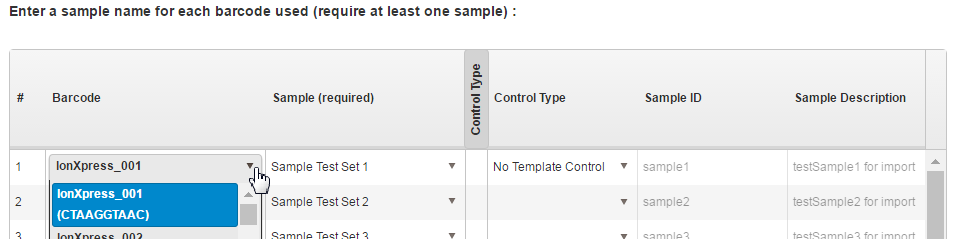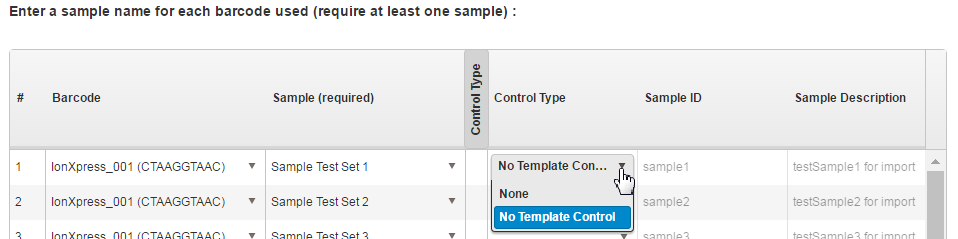Plan by sample set
When you base your run plan on a sample set, the run plan wizard reads the sample set information and adds it to the appropriate wizard screens. For barcoded runs, the barcode information from your sample set is added in the plan wizard. This approach both saves you time and reduces the probability of error compared to manual barcode assignments on data sets with many files.
The plan-by-sample-set feature is recommended for the following:
-
Ion Reporter™ Software users setting up multi-sample analyses
-
Sample sets that include many samples.
Follow these steps to start a run plan based on your sample set:
- In the Plan tab, click Samples, then find your sample set in the Sample Sets screen.
- Click for your sample set to start to create a Planned Run:
-
Select a workflow that supports the sample set. The wizard opens a popup menu listing workflows that support your sample set. This example started with a trio sample set and offers trio-compatible workflows (on this server, there is only one trio workflow):
The wizard opens to the Barcoding step in the Workflow bar, with the selected sample sets displayed in a table at the bottom of the screen.
- In the Default Reference & BED Files region of the screen, select the appropriate reference library and BED files for the target and hotspot regions that are covered by the selected panel.
- Select the barcoding kit that is used from the dropdown list. For tracking purposes, you can enter any text that is written on the sample tubes in the Sample Tube Label field.
- The Chip ID field can be used to track the barcode number that is printed on the chip.
- In the table at the bottom of the screen, select the barcode that is used to prepare each sample from the dropdown list in the Barcode column.
- To identify No Template Control samples, click the Control Type column heading in the table, then select No Template Control from the dropdown list.

 )
)