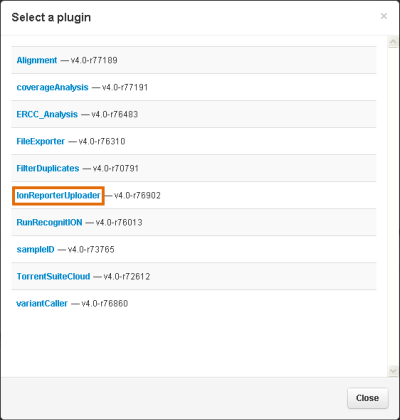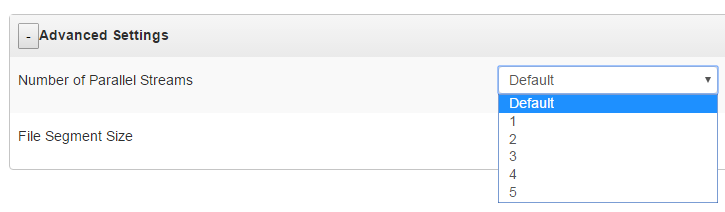Run IonReporterUploader plugin manually
You can run IonReporterUploader plugin manually from a completed run report in Torrent Suite™ Software. This process transfers data from one sequencing run to Ion Reporter™ Software.
When you run the plugin manually, you can choose whether to upload only VCF files, BAM files, or both VCF and BAM files. You might want to run IonReporterUploader plugin manually if after a sequencing run is completed, for example, you want to annotate variants only and therefore upload only VCF files. This option is not available when the plugin is run from the Planned Run or run template; instead both BAM and VCF files are uploaded to Ion Reporter™ Software.
- In the Data tab, click Completed Runs & Reports, then click the link for your completed sequencing run.
-
In the Run Summary, click the Plugin Summary link, or scroll down to the Plugin Summary tab.
The Plugin Summary lists any plugins that have completed analysis on your run.
Click Refresh plugin status to update the analysis status of all plugins listed.
- Select IonReporterUploader.
- For barcoded runs, click to expand the list of barcodes under Barcode Sample Settings, then select the checkbox for barcodes for the sample or samples that you want to upload. By default, all samples are uploaded.
- In the Upload Options section of the Select Ion Reporter account dialog , select the file types that you want to upload: BAM, VCF, or BAM and VCF. Then click Launch in the row next to the Ion Reporter™ Software account that you want to use for the upload.
- (Optional) To adjust speed parameters Ion Reporter™ Uploader that change the rate at which files are uploaded, click Advanced Settings.
-
Click Yes to confirm that you want to upload the data.
Your upload begins. Upload times vary depending on the speed of your internet connection and the size of the dataset being transferred. When the upload completes, you can Sign in to Ion Reporter™ Software, then launch an analysis on the new datasets.