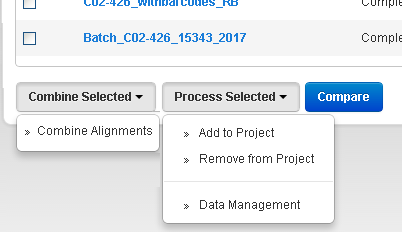Work with projects
In the Data tab, click Projects to control your data analysis and data management tasks.
Projects are groups of runs. You create and use these groups in a way that makes sense for your research. Projects are useful to hold runs for instance for the same laboratory project or runs that you can later handle in the same way (for data export or archival).
Projects are intended to be a convenience:
-
You do not have to search repeatedly through the completed runs table to find related runs.
-
You can perform data management tasks on many members of a project at a time.
In the Projects screen, you can view the main projects list and the details for each project (in the project Result Sets screen).
In the Data tab, click Projects, to do the following:
-
Search the listing by project name or partial name.
-
Filter the listing by date (date range, current month, current week, current day, or specific date)
-
Rename a project.
-
Delete a project.
-
View a history log for a project.
-
Open the result sets screen for a project.
In the Data tab, click Projects, then select a project name to perform manually the following data management tasks. In one action, you can perform the tasks on a single result set (a single run), or on some or all the result sets in the project.
-
Combine multiple result sets into one (useful to analyze later as a single run).
-
Archive result sets.
-
Prune results sets (remove some data from a result set).
-
Export result sets to another system for additional analysis.
-
Group result sets into projects for convenient tracking and bulk data management.
-
Copy result sets to other projects.
-
Remove result sets from the current project.
-
Search the result sets for by name or partial name.
-
Filter the project display by date (date range, current month, current week, current day, or specific date)
-
Download a CSV file of metrics for one or more analyses in the project.
-
Compare metrics for multiple run reports.
These menus show the actions that you can take on members of a project, from the project Result Sets screen, under :
You can think of these options as acting on either the run report or the result set of the run (or both).